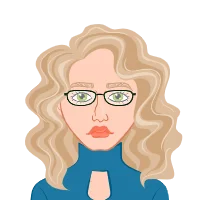Claim Your Discount Today
Celebrate the Christmas season with 15% OFF on all Statistics Homework Help at www.statisticshomeworkhelper.com ! 🎓 Let our expert statisticians handle your assignments with accurate solutions, clear explanations, and on-time delivery—so you can relax and enjoy the holidays without academic stress. 🎁 Use Christmas Offer Code: SHHRXMAS15 and make this festive season both joyful and productive!
We Accept
- Creating Pivot Tables in Excel
- Selecting the Right Data Range
- Understanding Pivot Table Fields
- Customizing Pivot Tables for Analysis
- Sorting and Filtering Data
- Adding Calculated Fields
- Visualizing Data with Pivot Charts
- Creating Pivot Charts from Pivot Tables
- Choosing the Right Chart Type
- Advanced Features for In-Depth Analysis
- Slicers for Interactive Analysis
- Handling Time Series Data
- Conclusion
In the dynamic landscape of statistics and data analysis, students often grapple with the complexities inherent in vast datasets, struggling to extract meaningful insights that are pivotal for their academic assignments. It is within this challenging context that Excel Pivot Tables emerge as a powerful and transformative tool, reshaping the very approach and execution of statistics projects. In the forthcoming discussion, we will delve into the multifaceted capabilities of Excel Pivot Tables and shed light on how they constitute a game changer for students navigating the intricacies of their assignments. To comprehend the revolutionary impact of Excel Pivot Tables, it is essential to establish a robust understanding of their fundamental principles. Positioned as an advanced feature within Microsoft Excel, Pivot Tables offer a sophisticated platform that empowers users to efficiently summarize and analyze extensive datasets. What distinguishes Pivot Tables is their dynamic and interactive nature, allowing users to rearrange, filter, and manipulate data with unparalleled ease. This dynamic functionality ensures that users can swiftly adapt their analyses in response to evolving project requirements, providing a level of agility that is particularly valuable in the ever-evolving field of statistics. For those seeking assistance with your Excel homework, mastering the capabilities of Excel Pivot Tables is essential for effectively managing and analyzing data to excel in your statistical assignments.
At its core, a Pivot Table acts as a virtual canvas upon which the intricate details of a dataset can be strategically organized and presented. By serving as a dynamic lens through which data can be viewed from different angles, Pivot Tables offer a clearer and more nuanced picture of trends and patterns concealed within the numerical labyrinth. This ability to distill complex datasets into comprehensible summaries is particularly advantageous for students who seek to communicate their findings effectively and make informed decisions based on statistical analyses. One of the primary virtues of Pivot Tables lies in their user-friendly interface, making them accessible to users with varying levels of expertise in data analysis. Creating a Pivot Table in Excel is a straightforward process; users can select the desired dataset and, with a few clicks, generate a dynamic table ready for analysis. The simplicity of this process is a boon for students, allowing them to focus more on the analytical aspects of their projects rather than getting bogged down by the technicalities of data manipulation.

Creating Pivot Tables in Excel
The journey into the realm of Excel Pivot Tables begins with mastering the art of their creation, a fundamental step that unlocks a treasure trove of analytical possibilities. In the vast landscape of Microsoft Excel, users embark on this journey by selecting a range of data that forms the basis of their analysis. This selection becomes the raw material from which insights and patterns will be extracted. The initiation into Pivot Tables takes place under the "Insert" tab, where users are greeted with the gateway to transforming data into actionable intelligence. Upon locating the Pivot Table option, users are ushered into a world where the seemingly chaotic and expansive dataset is tamed into a structured and organized format
Selecting the Right Data Range
The crux of a successful Pivot Table lies in the meticulous selection of the right data range. This crucial aspect ensures that the analysis is not marred by extraneous information or, conversely, lacks essential variables. As students venture into the realm of data selection, a keen eye is required to discern the nuances of the dataset they are working with.
Excel, with its user-friendly interface, becomes an ally in this endeavor. The intuitive tools at the disposal of students facilitate the adjustment of the data range as per the evolving requirements of the analysis. This flexibility is not merely a convenience but a strategic advantage, allowing for iterative refinement and a nuanced approach to statistical exploration.
Understanding Pivot Table Fields
In the intricate dance of data, each column in a dataset represents a potential field in a Pivot Table. Understanding the nature of these fields is akin to deciphering the language of statistics. For numerical data, the palette of available fields includes sum, average, or count, each offering a unique lens through which meaningful statistics can be derived.
As students navigate through the sea of numbers, they encounter categorical data, where the fields of count or unique count become invaluable. These fields transcend the numerical realm, providing insights into patterns, frequencies, and uniqueness within the dataset. The adept use of these fields transforms the Pivot Table from a mere organizational tool into a gateway for uncovering the stories hidden within the data.
Customizing Pivot Tables for Analysis
In the vast landscape of data analysis, the ability to tailor tools to specific needs is often the differentiator between a mundane analysis and a profound revelation. In the context of statistics projects, Excel Pivot Tables emerge as a dynamic ally, offering unparalleled customization options that empower students to extract nuanced insights from their datasets. The crux of the power within Pivot Tables lies in their adaptability. Once students have created the initial Pivot Table, they enter the realm of customization, where the true magic happens.
Sorting and Filtering Data
Sorting and filtering data constitute fundamental customization features within Excel Pivot Tables, providing students with the tools to enhance the interpretability of their results. The process of sorting data in ascending or descending order enables a quick overview of trends, allowing for a more intuitive understanding of the dataset. Whether identifying outliers or focusing on specific ranges, sorting facilitates a streamlined exploration of data, making patterns more apparent.
Moreover, filtering options amplify the analytical depth. By applying filters, students can isolate subsets of data based on specific criteria, honing in on particular aspects of interest. This not only refines the analysis but also contributes to a more granular understanding of the dataset. For instance, filtering by certain categories or numerical ranges can unveil hidden patterns or disparities within the data, fostering a more comprehensive interpretation.
Adding Calculated Fields
Adding calculated fields is another pivotal aspect of customizing Pivot Tables that elevates the analytical capabilities for students. This feature transcends the confines of basic data representation, allowing users to inject custom calculations directly into the Pivot Table. The flexibility to create new variables or derive complex statistical measures tailored to the project's objectives is invaluable. This capability opens doors to a myriad of possibilities, enabling students to explore correlations, ratios, or any other custom metric that aligns with the specific nuances of their statistical inquiry.
The inclusion of calculated fields transforms Excel Pivot Tables into more than just data summarization tools; they become engines for bespoke analysis. Students can seamlessly integrate their domain knowledge and statistical expertise to craft calculations that go beyond the standard measures, providing a deeper understanding of the underlying patterns in the dataset.
Visualizing Data with Pivot Charts
In the realm of data analysis, the journey from raw datasets to actionable insights involves not only deciphering numbers but also effectively communicating findings. This is where the role of Pivot Charts within the expansive universe of Excel becomes pivotal. While Pivot Tables lay the foundation for structured data analysis, Pivot Charts take this process to a whole new level, introducing a visual dimension that can significantly enhance the comprehension and communicative power of statistical insights.
Creating Pivot Charts from Pivot Tables
The synergy between Pivot Tables and Pivot Charts in Excel is a testament to the platform's commitment to providing comprehensive analytical tools. Creating Pivot Charts from existing Pivot Tables is a seamless process that empowers students to transform their meticulously summarized data into visually appealing and dynamic charts. This integration facilitates a more immersive exploration of data patterns and relationships. With a few clicks, students can convert their numerical findings into graphical representations, offering a visual narrative that transcends the numerical realm.
The simplicity of this conversion process is a notable advantage for students seeking to convey complex statistical information in a more accessible manner. Excel's user-friendly interface allows for a swift transition from tables to charts, ensuring that the analytical journey is not only robust but also visually engaging. This visual representation serves as a bridge between the raw data and its interpretation, fostering a deeper understanding of statistical patterns among both students and their audiences.
Choosing the Right Chart Type
While the creation of Pivot Charts adds a layer of visual appeal to statistical presentations, the effectiveness of this visual communication hinges on the judicious selection of chart types. Excel, being a versatile platform, offers a plethora of chart options ranging from traditional bar graphs to more unconventional pie charts. Students must recognize the significance of choosing the right chart type, as it directly influences the clarity and impact of the conveyed message.
The process of selecting the appropriate chart type is not merely about aesthetics; it is a strategic decision rooted in effective data communication. Each chart type has its strengths and weaknesses, and the choice should align with the nature of the data and the analytical objectives. For instance, a line chart might be ideal for showcasing trends over time, while a bar chart could be more effective in comparing different categories. By aligning the chart type with the inherent characteristics of the data, students can ensure that their visual representations not only capture attention but also convey insights accurately.
Advanced Features for In-Depth Analysis
In the realm of statistics and data analysis, the journey from data collection to insightful interpretation is often laden with challenges. As students strive to elevate the sophistication of their statistics projects, the utilization of advanced features within Excel Pivot Tables emerges as a pivotal strategy. These advanced functionalities empower users to delve deeper into datasets, extracting nuanced insights that transcend the capabilities of basic data summarization.
Slicers for Interactive Analysis
One of the key advanced features that propels Excel Pivot Tables into the realm of interactive and dynamic analysis is the incorporation of slicers. Slicers serve as user-friendly, visual filters that revolutionize the way data is manipulated within Pivot Tables. Rather than navigating through complex menu options, users can now enjoy the simplicity of a dashboard-style interface, where they can effortlessly filter and dissect their data with a mere click.
The true value of slicers lies in their ability to foster an environment of interactivity and exploration within a statistics project. By integrating slicers, students gain the capability to swiftly adjust parameters and instantly witness the corresponding changes in their Pivot Table outputs. This feature is particularly invaluable when dealing with multifaceted datasets, allowing users to seamlessly shift focus between different dimensions and variables. Whether analyzing sales data across various regions or studying customer behavior based on demographic factors, slicers empower students to tailor their analysis on-the-fly, fostering a more intuitive and responsive approach to data exploration.
Handling Time Series Data
For statistics projects intertwined with the temporal aspect of data, Excel Pivot Tables offer specialized features tailored to handling time series data. Time-dependent datasets, characterized by timestamps or date values, present unique challenges and opportunities. Excel addresses these challenges through intelligent date-based functionalities, allowing students to unravel meaningful trends and patterns over time.
The crux of handling time series data in Excel Pivot Tables lies in the ability to intelligently group dates and leverage date-based calculations. By organizing time-based data into intuitive groupings, such as months or quarters, students can aggregate information in a manner that aligns with the temporal context of their analysis. This not only simplifies the interpretation of trends but also facilitates the identification of seasonality, cyclical patterns, or long-term trends inherent in the dataset.
Conclusion
In the realm of statistics, where the ability to distill meaningful insights from voluminous datasets is paramount, Excel Pivot Tables emerge as an indispensable tool for students undertaking academic projects. The significance of Excel Pivot Tables lies in their transformative potential, offering a dynamic and user-friendly platform that goes beyond mere data organization. Through a systematic mastery of fundamental techniques and a nuanced understanding of customization, visualization, and advanced features, students can harness the full spectrum of capabilities embedded within Excel Pivot Tables, thereby elevating the quality and efficiency of their statistical analyses. At the core of this transformation is the imperative to master the basics of Excel Pivot Tables. These tables, created through a straightforward process of selecting data and navigating Excel's intuitive interface, provide students with a structured framework for organizing and summarizing complex datasets.